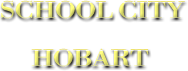-
Compass Learning Odyssey
Access Compass Learning Odyssey at www.compasslearningodyssey.com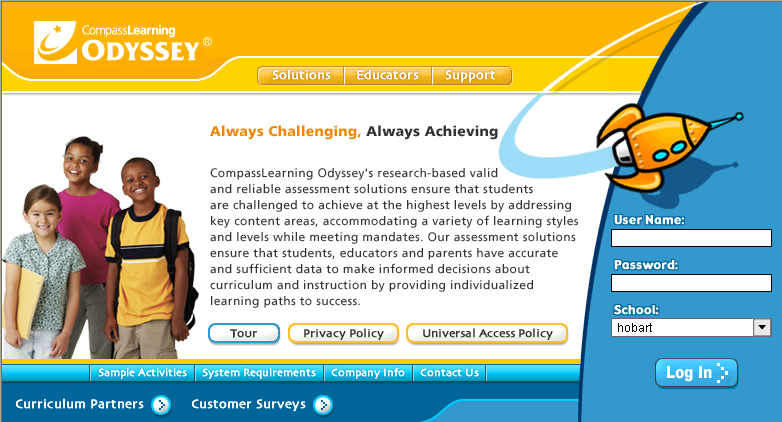 Get started using this wonderful educational resource today!Odyssey personalizes the learning experience for each student and scaffolds all activities to support students as they work through instructional content. Online courses differ for each grade level. Elementary and middle school offers unique learning paths based on NWEA scores. Teachers can also prepare lessons and tutorials for student. The activities can consist of lesson extensions and for remediation. At the high school level, Compass Learning Odyssey will be used for mainstream courses and credit recovery.
Get started using this wonderful educational resource today!Odyssey personalizes the learning experience for each student and scaffolds all activities to support students as they work through instructional content. Online courses differ for each grade level. Elementary and middle school offers unique learning paths based on NWEA scores. Teachers can also prepare lessons and tutorials for student. The activities can consist of lesson extensions and for remediation. At the high school level, Compass Learning Odyssey will be used for mainstream courses and credit recovery.
Guides to Using Compass Learning Odyssey
Student Access and Login Information
Elementary logins are based on the child's ID number. A student will enter his/her ID number for the login and pass code at the elementary level. (This is the same ID number that is used for STI Home+)Middle and High School Students will use their ID number for the login and the 4 digit PIN number for lunch as the password.Website: www.compasslearningodyssey.com
What is Available to Students?Students have access to Brain Buzzers, LA extensions, Language Arts, Math, Science, Social Studies and Thematic Projects. The curriculum that is offered to your child is at his/her grade level. As your child completes assignments the program will monitor the progress and adjust levels according to the students needs. Below is a picture of the students curriculum once they login.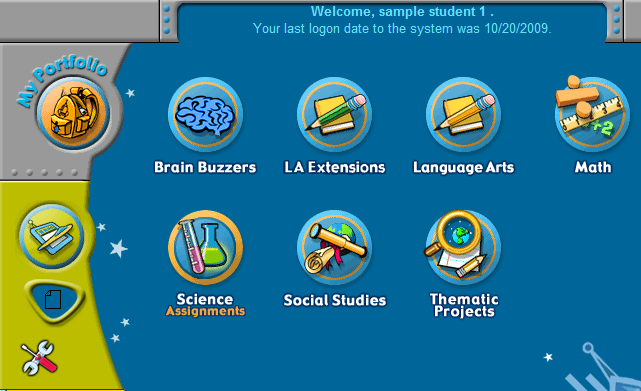
Technical Questions and Answers about Compass Learning
Q: May I maximize Odyssey screens?A:
You can maximize or resize all Odyssey screens. CompassLearning recommends that you leave the screens at their default and original size.Q: My pop
‐up blocker is preventing Odyssey from opening windows.A:
Disable any third‐party pop‐up blocker installed on a workstation. The pop‐up blocker in Windows XP SP2 must also be disabled. Odyssey requires the capability to have at least two browser windows open simultaneously.Q: May I use keyboard shortcuts?
A:
When you are using Odyssey, avoid browser keyboard shortcuts, such as F11, F3 (find), and F5 (refresh). Use the Odyssey navigation buttons instead of the function keys (keys across the top of the keyboard). One exception to this is using the F8 function key for displaying closed captions in some Language Arts 3 ‐8 activities (see below).Q: Does Odyssey offer closed captions?
A:
Yes, for Odyssey Language Arts 3‐8 activities in these chapters:Vocabulary
SkillsProcess
Skills: Think AloudsComprehension
State
Simulation AssessmentsTo display closed captions for these activities, students may press the F8 function key.
Q: May I use the Delete key?
A:
When you are using Odyssey, do not press the Delete key. Instead, use Odysseys back buttons.Q: Does Odyssey use right
‐click or Control‐click shortcuts?A:
When you are using Odyssey, do not use right‐click (Windows) or Control‐click (Mac) shortcuts. Use Odysseys buttons and menu items instead.Q: Does Odyssey respond to double
‐clicks?A:
Avoid multiple clicking in Odyssey. All Odyssey functions are initiated by single mouse clicks.
- Home
-
Home
- "
-
Our District
- "
-
Schools
- "
- Academics
- Info
-
Services
- "
- Brickie Community Health Clinic
- Brickie HELP Line
- Bring Your Own Device
- Building Brickies/Pre-Kindergarten
- Bullying Prevention
- Community Assistance/Child Protective Services
- Food Services
- Guidance Counseling
- Health Services
- Home School Coordinators
- Maintenance and Grounds
- Media Resource Center (MRC)
- School Safety
- Suicide Prevention Lifeline
- Technology
- Transportation
- Substance Abuse Prevention
- Don't Text & Drive PSA
- Family Services
- Link Pages
- Parent Resource Guide for Drugs and Alcohol
- S.T.E.A.M.
-
Athletics
- "
- HR
-
Community
- "
- AmazonSmile
- Child Care Search
- City of Hobart/Chamber of Commerce
- Community Assistance/Child Protective Services
- Crisis Center
- Field House
- Hobart Community Fund
- Hobart Education Foundation
- Hobart Food Pantry
- Hobart Goes Green
- Hobart Police Department
- Hobart YMCA
- Hobart YMCA Summer Learning Loss Prevention
- Homework Hotline - AskRose.org
- Senior Citizen Corner
- Spring Fest
- Suicide Prevention Lifeline
- Summer Opportunities/Activities
- Swim Registration
- Team LEAD
- Veterans
- Summer Feeding Program
- Hobart Chamber of Commerce
- Hobart Kiwanis
- Legislative Updates
- Northwest Indiana Workforce Board
- Opening Day
-
Alumni
- "
-
College/Careers
- "
-
Brickie Up!
-
News
- "
-
Training
- "
-
Referenda
- "
Address:
School City of Hobart
32 East 7th Street
Hobart, Indiana 46342
Email:
Office Hours:
Monday - Friday: 8:00am - 4:00pm
Phone:
tel. 219-942-8885
fax. 219-942-0081